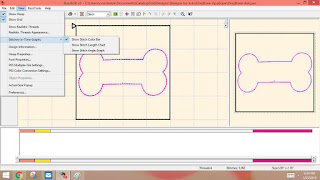Open Cricut Design Space. Choose File. New.
Choose the embroidery file you saved.
I choose to upload it as a moderately complex image, even though I don't really think it's complex at all.
Click on the picture,outside the outline. This will erase everything outside of the bone except the box.
It will look like this: NOTE I HAVE EDITED THE DIRECTIONS IN PART ONE. PLEASE GO BACK AND REVIEW HOW TO ELIMINATE THE BLACK BOX ALTOGETHER.
Click along the outside box. It won't disappear on this view but it will at the end view. If it doesn't keep going back until it does.
Click Continue.
Click Save as Cut Image and Save.
Choose your image and click insert image.
Click on the image so that there is a box around it. Choose edit and click on the lock. Enter the measurements you wrote down earlier.
If you don't click the lock so that it looks like an unlocked padlock you will not be able to put in the exact measurements. The lock keeps the measurements in proportion. If you would like to inflate the size of the cut you could add .06 inches to each axis. Also choose layers and make sure to choose the scissors icon, so that the image will be cut.
Save your work.
Click Go.
Make sure to Mirror the design!!!!!!!!!!!!!!!!!
I use heat and bond lite on the fabric and place the fabric paper backing side up on a heavy grip mat.
Check again that you have mirrored the design.
Load your mat and press go.
Now you can go to the Embroidery Machine and begin your applique.