Chose an applique file.
Under view make sure you have chosen Stitches in Time Graphs.
Check show stitch color graph.
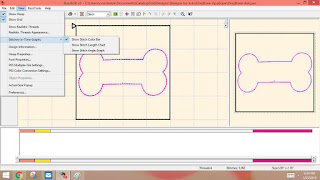
Left click hold and drag in the upper color bar, highlighting all but the first placement stitch color.
It will look like this:
Choose Edit, then cut.
This leaves only the outline stitch.
Choose View, Actual Size Pop Up
MAKE SURE TO WRITE DOWN THE SIZE THAT IS CIRCLED ON THE BOTTOM RIGHT
Use the microsoft snip tool (sorry, I've circled the paint icon and not the snip tool,the snip tool is to the left and looks like scissors.) and save the actual size pop up as a .png file. Save it to your desktop so you can find it. I save mine in a folder called snip files.
EDITED When using snip tool open the options tab, it looks like a gear, under ink color, uncheck the box that says " show selection ink after snips are captured." This will eliminate the black box around the snip, keeping you from having to remove that in design space.
Make sure you have written down that size, you will need it in Design Space !!!!!!









Good info! Thanks for sharing your method!
ReplyDeleteThanks for the visit!
Delete